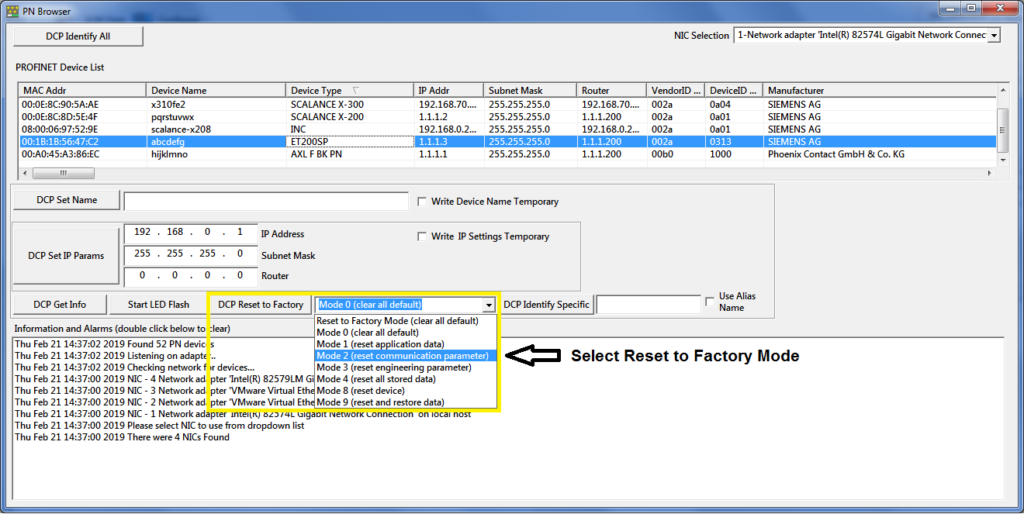In our PROFINET DCP overview, we discussed the ability to reset a device among other features. In this article, we’ll expand the discussion of this topic, covering the default reset and other reset modes. For users, taking extra care and doing a proper factory reset can save you time and headaches. For developers, this information may be helpful for your device development or device updates.
What does the typical reset to factory do?
When resetting a device, the most common (default reset) scenario clears everything in the device to the out of the box factory default. The device name is cleared to an empty string, the IP is 0.0.0.0, and all parameters and engineering data are also deleted.
Should you always do a full reset?
Sometimes a typical reset of all device information does not make sense. For example, depending on the type of device, it could have local storage of engineering/configuration data information (ex: IO controller/proxy/gateway), parameters or PROFINET related information (PDev, I&M, record data objects), network configuration information (device name, IP), SNMP information, or other. A full reset would require a further download or changes from a PROFINET tool in order to get the device back to proper working order. In this case, the user may only want to clear a subset of the information on the device. For this, PROFINET added the capability for devices to support a variety of factory reset modes (in addition to the default) which can accomplish the desired device reset functionality.
Reset to Factory Modes
In the below table you can see the different factory to reset modes and their explanations. Usually, the PROFINET engineering tool will give the user an option to use one (default) or more (options) of the modes below.
| Reset to Factory Modes | Mode Description | Details on what is reset |
|---|---|---|
| Mode 1 - optional | Reset Application data | Resets I&M data, SNMP writeable OIDs, and manufacturer specific record data objects |
| Mode 2 - mandatory (default) | Reset Communication parameter | Resets name of station "", IP to 0.0.0.0, DHCP (if available), all PDev parameters (topology, etc.), and SNMP writeable OIDs |
| Mode 3 - optional | Reset Engineering parameter | Performs a Mode 1,2 reset + clears any engineering data (ex: configuration/parameters) |
| Mode 4 - optional | Reset All stored data | Performs a Mode 1, 2, & 3 reset |
| Mode 8 - optional | Reset device | Performs a Mode 4 reset to all interfaces in case the device has multiple interfaces |
| Mode 9 - optional | Reset and Restore Data | Same as mode 8 + resets installed software images back to factory default |
| Factory Reset (original default) - recommended | Original Factory Reset | Performs mode 1/2 reset, but can also could do mode 3,4,8, or 9 depending on the device behavior |
Reset Tool
It may be difficult to find a tool which supports all of the reset to factory modes. Many PROFINET engineering tools only support the default or a few modes. PROFINET commander is a tool that can be used to reset a device using any of the modes, as long as it is supported by the device. It also supports the original ‘factory reset’ mode which we’ll discuss next.
Factory Reset or Reset To Factory?
The original PROFINET protocol supported a ‘factory reset’ which is essentially the same as ‘reset to factory’ mode 1 and 2. The naming terminology changed when PROFINET added the modes to ‘reset to factory’ with the addition of the new modes (and new mode 2 for replacement of the original and mode 1 was made optional). All new PROFINET devices are recommended to support the original factory reset. Also, they must support the mandatory reset to factory mode 2.
Conclusion
In conclusion, knowing these modes may be helpful when working on your next project or device development. When you are in the engineering software or PROFINET tool and see the factory reset option, take note of what modes and selections are supported to make the proper choice for your device. If you want to learn more about PROFINET we would be happy to see you in one of our upcoming PROFINET training classes.
 Gain a deeper understanding of PROFINET by attending a PROFINET Certified Network Engineer Course.
Gain a deeper understanding of PROFINET by attending a PROFINET Certified Network Engineer Course.
These certification classes are intense, hands-on courses. You will learn how the underlying technology works from the application to the frame level. After passing both a practical and written exam, you become certified.
For more information, contact us or visit our website.